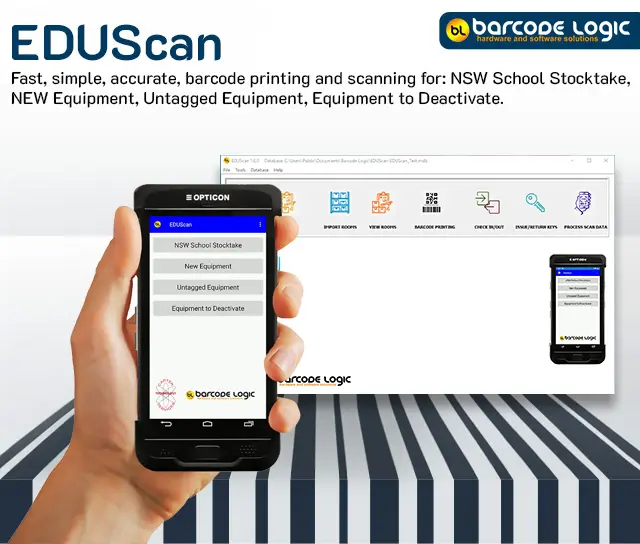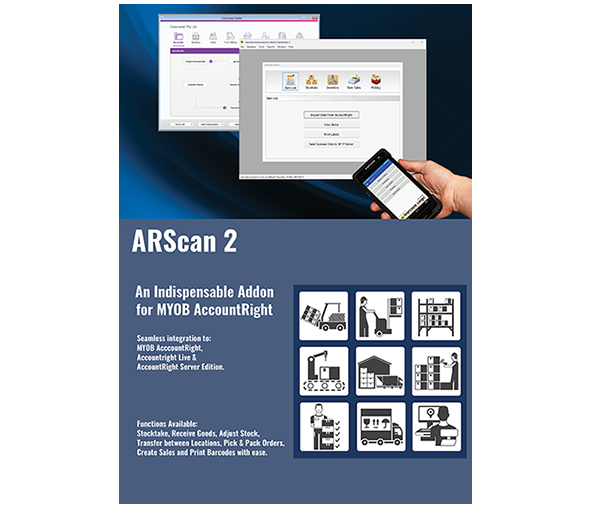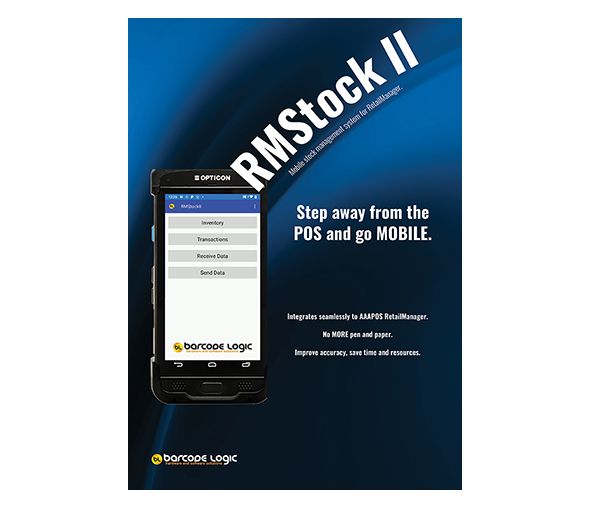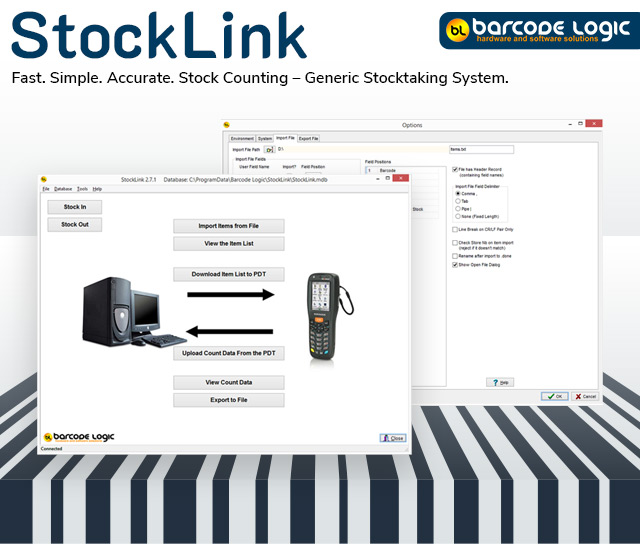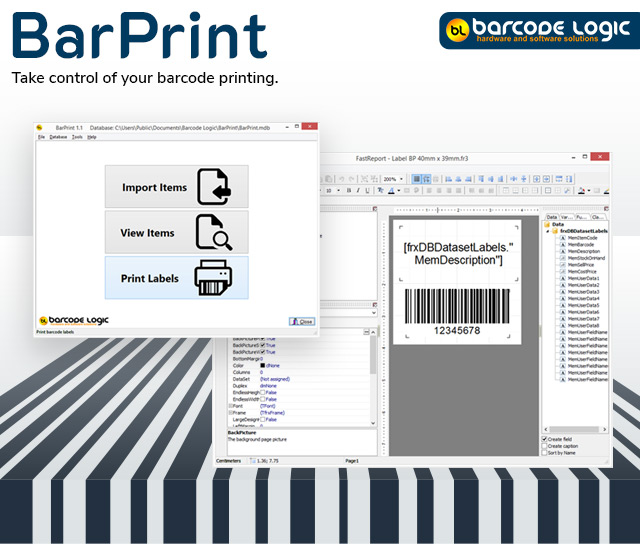- Software
- Stocktaking and Inventory
- JustScan II
JustScan II is a mobile system that increases the speed and accuracy of stock counting by scanning barcodes.
JustScan II consists of a Android Mobile device with a integrated barcode scanner and a desktop application for Microsoft Windows based PCs that controls the communications between the Scanner and PC.
Data can be transferred to and from the Scanner via the WiFi network or USB.
- Low cost — fast return on investment
- Easy to use — minimal training and setup required
- Reduces time to count stock — counted data is uploaded in excel format
- Higher stock accuracy by reducing data entry errors
- Ability to download your product lookup file from your database
- Fully Australian owned, supported and is developed here with decades of local experience in mobile data capture systems
- Multi site capability — unlimited users
- Upgrade path available to an advanced stocktake system — "StockLink"
JustScan II INSTALLATION TRAINING
Learn everything you need to know on how to use Barcode Logic’s JustScan II system in 6 easy steps, from installing the software to navigating the scanner device and PC software’s features.
Watch these JustScan II Training videos for an introduction to all key function and best practice.
You’ll learn best practices on how to use both the software and hardware (scanner) to seamlessly track all your assets.
Introduction and Unboxing
Downloading and Installing Software
Verifying Correct Software Download
Navigating Your Software
Navigation of Scanner Software
Importing Data to your PC
Introduction and Unboxing
- 0:00 Unboxing
- 1:09 Introduction
Downloading and Installing Software
Barcode Logic JustScan product install training video Step 2.
This video shows the step-by-step process of how to download and install the JustScan software onto your computer.
- 0:00 Download Installation Software
- 0:43 Installation: BL SFTP Server
- 2:11 Installation: Application Software
- 2:50 View Installation Document
- 3:08 Browse the CD
Verifying Correct Software Download
Barcode Logic JustScan product install training video Step 3.
This video shows the step-by-step process on how to ensure that the correct software has been downloaded to your PC. So you are ready to step 4.
Navigating Your Software
This is a step-by-step run-through of the actual device navigation system and its functions, which are broken down into the 4 main blocks [General, Import File, Scanner Data Export File, FTP Settings].
- 0:00 Navigating your PC Software
- 0:07 Navigation Bar – Tools – Options
- 0:15 Navigation Bar – Tools – Options – General
- 0:50 Navigation Bar – Tools – Options – Import File
- 1:51 Navigation Bar – Tools – Options – Scanner Data Export File
- 4:25 Navigation Bar – Tools – Options – FTP Settings
- 5:43 Navigation Bar – Tools – Folders
- 6:08 Re-Import List
- 6:22 Help
- 6:47 Import Item List
Navigation of Scanner Software
This video shows the step-by-step navigation of the JustScan Scanner application for smartphones.
It explains how to use it, the filing system [Receive Data, Count Stock, Send Data], and all the important tips and tricks.
- 0:00 Navigation of Scanner Software
- 0:32 Settings: General
- 1:36 Settings: FTP
- 2:20 Testing Connection of FTP Server
- 3:16 Receive Data
- 3:42 Count Stock
- 5:03 Send Data
Importing Data to your PC
This video shows the procedure for processing the scanner data that has been imported from the scanner device to the PC.
- 0:00 Importing Data to Your PC
- 0:24 Process Scanner Data